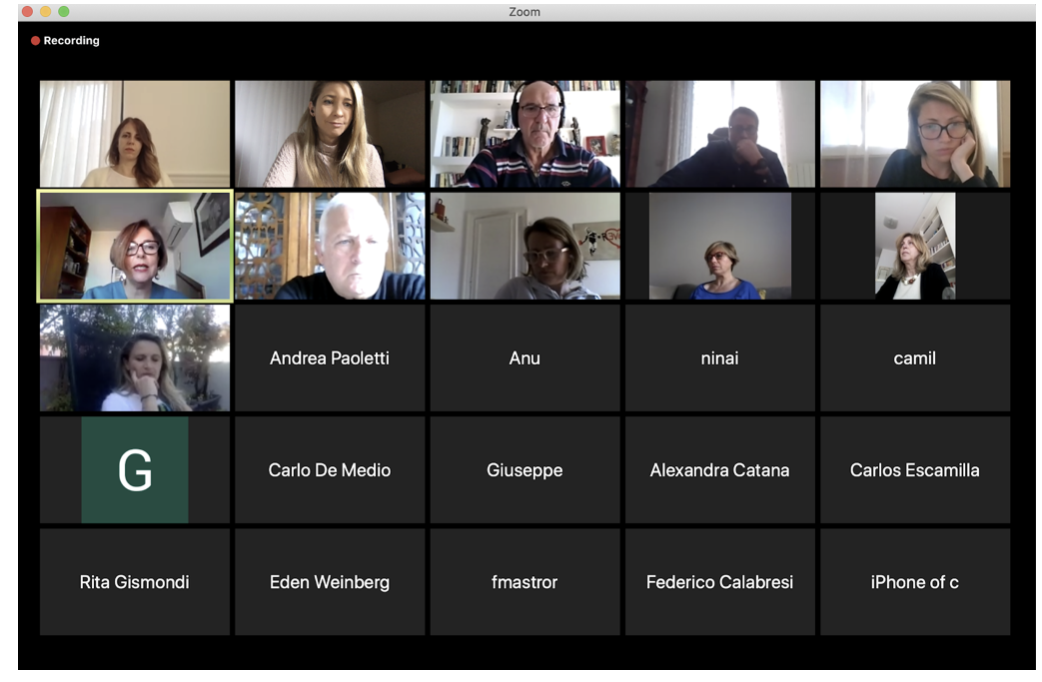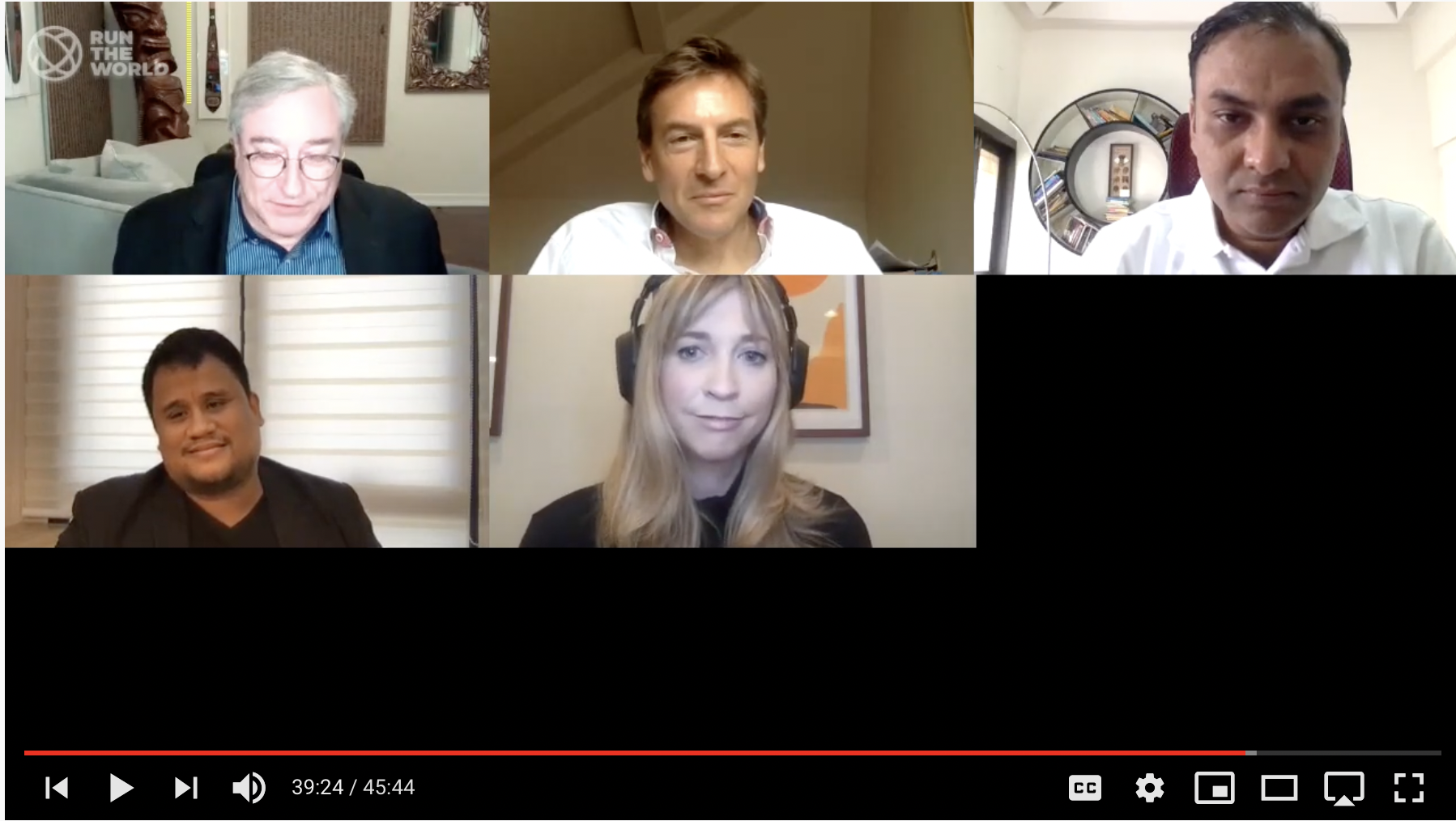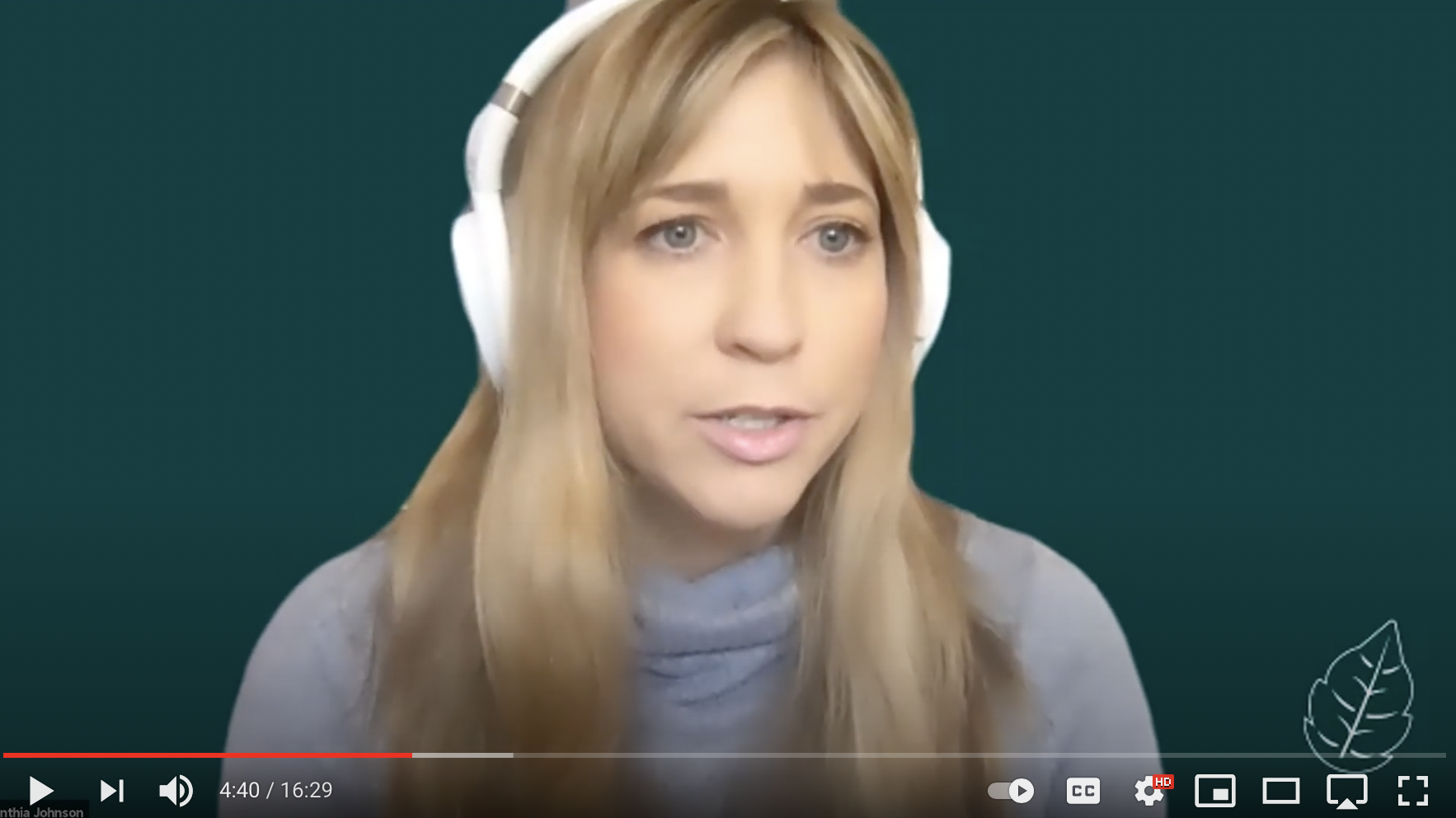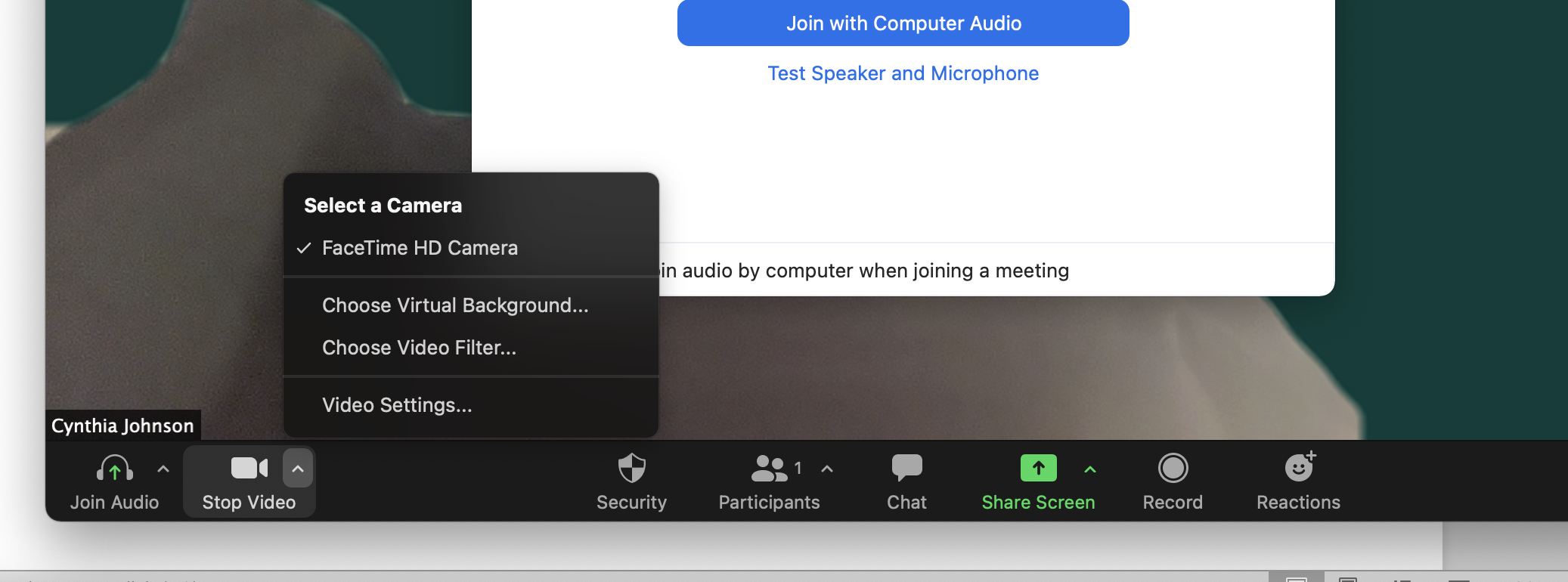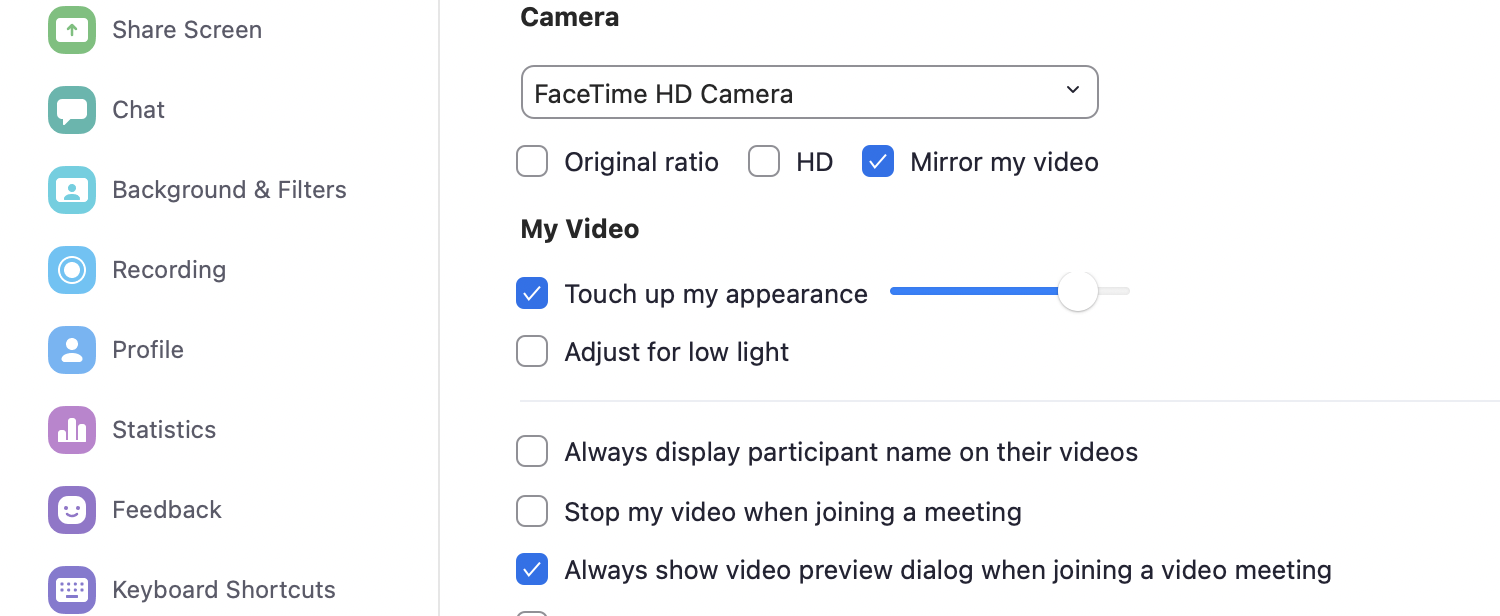Title: How To Prepare For Live Events While Working Remotely
This post is sponsored by EPOS Audio. Opinions are my own.
Before 2020, live-streamed speaking events made up a tiny percentage of my overall events. I would say that of the average 30 events I usually do in a year, roughly 2 or 3 would have been live-streamed remotely. The COVID pandemic and quarantines changed all of that. I was actually at an event in Las Vegas when everything began to shut down in March of 2020. I was shocked to see some of the most significant events of the year started to shut down when they were only weeks away. At the time, no one knew just how severe this global shutdown was or would be.
Once I got back to our offices in Los Angeles, the real work began. We started shutting down our offices and immediately creating new remote strategies for our clients. As the marketing and personal branding agency for global clients, we had a tremendous job to complete; move our teams remote, and help our clients pivot. The one common denominator across all client types was preparing for a remote work environment and improving all live-streaming capabilities.
I worked with my personal agent, event organizers, teams, clients. We hosted several virtual events teaching internal teams how to pivot for clients and partners like Walmart, Temple University, Northeastern, UCLA, The Go-To-Market Company in Italy, and many more. Through this work and having participated, hosted, and spoken at over fifty live virtual events this past year, I learned several tips and tricks that I would like to share with you about adequately preparing for live virtual events.
Viverra quis pellentesque fermentum, ut in tortor. Sit tortor, et, semper pellentesque habitant massa diam.
Above is a screenshot from one of my first events at the start of the pandemic. This is an example of what not to do! The room is dark, shadows are complex, and you can’t see me at all. Considering that this group speaks English as a second language, it was not ideal.
Create The Ideal Environment: Equipment Matters
When we go live for an event, we don’t always choose which platform we will use to go live. This means that the digital environment is not always something that we can control, but our unique environment is (to a degree). How can you set yourself up for an ideal environment?
Connectivity
Look for the room with the best Wi-Fi connection. If you have Wi-Fi issues (like me), try getting a portable hotspot. I use Skyroam because I used it when I was traveling a lot, and it is excellent for international use. I can also add multiple people to it, which can come in handy if my husband and I both need Wi-Fi and our home signal is down.
Sound
You can’t control the noise, but you can work to cancel it as much as possible. I use EPOS ADAPT 660 headphones. I live in a condo in Los Angeles, and background noise is sometimes entirely out of control. Using the EPOS ADAPT collection, I can cancel background noise significantly to create the best live experience possible. I also like that the headphones are touchpad controlled on the side. This makes transitions and volume control a breeze and not noticeable to the audience.
Lighting
I went through so many expensive setups initially, but again, I live in a condo near the beach in Los Angeles and don’t have a ton of space. My guest room is my office and my nursery. The setup and takedown of the lighting equipment became exhausting, especially when I am doing 3+ events per week. I learned that accessibility, ease of setup, and small size were vital for me. After trial and error, I settled on two ring lights. I use one for my laptop that is portable and one that I set up for my phone or iPad. You can see the insane quality difference, and you will feel way more confident. Oh, and if you are doing a global event and it happens to be in the middle of the night, no need to worry; the ring light has you covered.
What To Wear
It is way more important to know what not to wear than what to wear. I suggest avoiding tank tops and wearing sleeves of some kind that are a different color (think contrast) than the background to avoid any mishaps with you blending into the background. I personally like to keep the look clean, wearing a single color that matches nicely with my headset. Again, I wear colors that will stand out against my background while also not distracting from my face. Black, grey, pink, blue, and usually with a sleeve.
I personally love that my EPOS ADAPT headphones are obvious and stand out on a call because we rarely see that during live events, and it helps me to stand out a bit without being overwhelming or out of place. I like to change it up a bit (especially when I have a shirt on that may not blend well with black), and I use the EPOS ADAPT 360 headphones in white. See the screenshot below of me wearing the white 360s.
As for jewelry, keeping it to a single item is ideal. Again, otherwise, it can become distracting, and these events are really about the content. Yes, we want to stand out but in subtle ways that are identifiable and unique but not overdone.
Background, Branding, And Touch Up Your Appearance Features On Zoom
We don’t always use Zoom or platforms that allow for a custom background, but when you can, it can be an excellent tool for branding, hiding unwanted background items, and creating a custom look for your event. Everyone on our team at Bell + Ivy uses custom backgrounds during our live events and video calls. This helps set our team apart from other companies, and after the event, we have the branded footage to use in different ways (like on social media and in newsletters).
For custom Zoom backgrounds, you will need to match these specs:
Format: GIF, JPG/JPEG, or 24-bit PNG (no alpha). Any transparent areas of PNGs will be shown on a white background.
Minimum dimension: 960px.
Maximum dimension: 1920px.
Recommended dimensions: 1920px by 1080px (16:9 aspect ratio).
Maximum file size: 5 MB.
For a detailed outline on how to update your background, read from the Zoom support page here: https://support.zoom.us/hc/en-us/articles/204674889-Zoom-Rooms-Customized-Background
***Bonus Note: Touch Up Your Appearance On Zoom!
This feature sets Zoom apart from most live platforms, in my opinion. You can go in and add a filter on your face. For the days when your ring light isn’t working, or you didn’t get enough sleep, this tool is everything.
To access this, login into Zoom before you go live and find the “video” section at the bottom left. Click the up arrow next to it and then click “video settings.”
Once you open your settings, make sure the box next to “Touch up my appearance” is checked blue. You can use the bar to the right of it to decide how touched up you want the picture to be. Then just save!
Conclusion
Live-streamed events and video calls are just going to continue to be part of our everyday life, with or without COVID. It is important to find a setup that works for you and allows for the best quality event. The more planned out and consistent you can be with your setup, and the more you can rely on quality equipment to create the perfect atmosphere for you, no matter where you are, the better!